Add Contact Form on Blogger
- Login to Blogger > Dashborad
- Click on Drop Down Menu and select Layout
- Add Gadget
- Click on More Gadget
- Select Contact Form
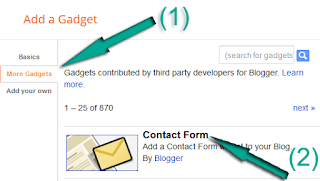
- Now Give a Name to your Contact Form as we recommend you should give Contact Form
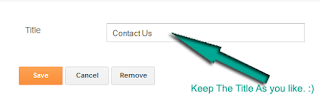
Now save it.
Customize Contact Form
- login to Blogger > Dashborad
- Click on Drop Down Menu and select Template
- Backup your Template before making any changes to your blog
- Now Search for </head>
- Paste below code just before </head>
<style>/*---- Compatible contact Form by Ms-----*/.contact-form-name, .contact-form-email, .contact-form-email-message { max-width: 220px; width: 100%; font-weight:bold; } .contact-form-name { background:#FFF url(http://2.bp.blogspot.com/bNZePDihTPU/UZ-lhWAHXqI/AAAAAAAAJuo/aSVVE_A6HpE/s320/name.png) no-repeat 7px 8px; background-color: #FFF; border: 1px solid #ddd; box-sizing: border-box; color: #A0A0A0; display: inline-block; font-family:Arial,sans-serif; font-size: 12px; font-weight:bold; height: 24px; margin: 0; margin-top:5px; padding: 5px 15px 5px 28px; vertical-align: top;} .contact-form-email { background: #FFF url(https://blogger.googleusercontent.com/img/b/R29vZ2xl/AVvXsEiSam6CA5vpMjpqWcHsFYrY_VmZvYwzNDIgYA-AA1rj-fkHgwCyaO4hSmqqcbzgtepeoCwXo4SNaOkelfs6nVyAS3NuFMotfGTSdo_h_8pGLqz3MwKNVHFtnyx2g3cM2S9Qx383UWDS3jY/s320/email.png) no-repeat 7px 10px; background-color: #FFF; border: 1px solid #ddd; box-sizing: border-box; color: #A0A0A0; display: inline-block; font-family: Arial,sans-serif; font-size: 12px; font-weight:bold; height: 24px; margin: 0; margin-top: 5px; padding: 5px 15px 5px 28px; vertical-align: top;}.contact-form-email:hover, .contact-form-name:hover{ border: 1px solid #bebebe; box-shadow: 0 1px 2px rgba(5, 95, 255, .1);padding: 5px 15px 5px 28px;}.contact-form-email-message:hover { border: 1px solid #bebebe; box-shadow: 0 1px 2px rgba(5, 95, 255, .1); padding: 10px; }.contact-form-email-message { background: #FFF; background-color: #FFF; border: 1px solid #ddd; box-sizing: border-box; color: #A0A0A0; display: inline-block; font-family: arial; font-size: 12px; margin: 0; margin-top: 5px; padding: 10px; vertical-align: top; max-width: 350px!important; height: 150px; border-radius:4px; }.contact-form-button { cursor:pointer; height: 32px; line-height: 28px; font-weight:bold; border:none; }.contact-form-button { display: inline-block; zoom: 1; /* zoom and *display = ie7 hack for display:inline-block */ *display: inline; vertical-align: baseline; margin: 0 2px; outline: none; cursor: pointer; text-align: center; text-decoration: none; font: 14px/100% Arial, Helvetica, sans-serif; padding: .5em 2em .55em; text-shadow: 0 1px 1px rgba(0,0,0,.3); -webkit-border-radius: .5em; -moz-border-radius: .5em; border-radius: .5em; -webkit-box-shadow: 0 1px 2px rgba(0,0,0,.2); -moz-box-shadow: 0 1px 2px rgba(0,0,0,.2); box-shadow: 0 1px 2px rgba(0,0,0,.2); } .contact-form-button:hover { text-decoration: none; } .contact-form-button:active { position: relative; top: 1px; }.TTH-btnLogin{-moz-border-radius:2px; -webkit-border-radius:2px;border-radius:15px;background:#a1d8f0;background:-moz-linear-gradient(top, #badff3, #7acbed);background:-webkit-gradient(linear, center top, center bottom, from(#badff3), to(#7acbed));-ms-filter: "progid:DXImageTransform.Microsoft.gradient(startColorStr='#badff3', EndColorStr='#7acbed')";border:1px solid #7db0cc !important;cursor:pointer; padding:11px 16px;font:bold 11px/14px Verdana, Tahomma, Geneva;text-shadow:rgba(0,0,0,0.2) 0 1px 0px; color:#fff;-moz-box-shadow:inset rgba(255,255,255,0.6) 0 1px 1px, rgba(0,0,0,0.1) 0 1px 1px; -webkit-box-shadow:inset rgba(255,255,255,0.6) 0 1px 1px, rgba(0,0,0,0.1) 0 1px 1px;box-shadow:inset rgba(255,255,255,0.6) 0 1px 1px, rgba(0,0,0,0.1) 0 1px 1px; margin-center:12px; float:center; padding:7px 21px;}.TTH-btnLogin:hover,.btnLogin:focus,.btnLogin:active{background:#a1d8f0;background:-moz-linear-gradient(top, #7acbed, #badff3);background:-webkit-gradient(linear, center top, center bottom, from(#7acbed), to(#badff3));-ms-filter: "progid:DXImageTransform.Microsoft.gradient(startColorStr='#7acbed', EndColorStr='#badff3')";}.TTH-btnLogin:active{ text-shadow:rgba(0,0,0,0.3) 0 -1px 0px; }</style><!--[if IE 9]> <style> .contact-form-name { background: #FFF url(https://blogger.googleusercontent.com/img/b/R29vZ2xl/AVvXsEhn45G5MfJQv9YrRNkx_Pdu9V51IOvPGFFUqAr0A3F94QsuHWUs5IhraMujyJBbFTSL51xVoyatl6Sp9OyOALLwlnWEL2o7V6UbFMbal3RmZ0ED-baLQu_G8Zlx9MmvHmJolfGbpz1Ojfg/s320/name.png) no-repeat 7px 0px; }.contact-form-email { background: #FFF url(https://blogger.googleusercontent.com/img/b/R29vZ2xl/AVvXsEiSam6CA5vpMjpqWcHsFYrY_VmZvYwzNDIgYA-AA1rj-fkHgwCyaO4hSmqqcbzgtepeoCwXo4SNaOkelfs6nVyAS3NuFMotfGTSdo_h_8pGLqz3MwKNVHFtnyx2g3cM2S9Qx383UWDS3jY/s320/email.png) no-repeat 7px 6px; }</style> <![endif]--> <style> @media screen and (-webkit-min-device-pixel-ratio:0) {.contact-form-name { background: #FFF url(https://blogger.googleusercontent.com/img/b/R29vZ2xl/AVvXsEhn45G5MfJQv9YrRNkx_Pdu9V51IOvPGFFUqAr0A3F94QsuHWUs5IhraMujyJBbFTSL51xVoyatl6Sp9OyOALLwlnWEL2o7V6UbFMbal3RmZ0ED-baLQu_G8Zlx9MmvHmJolfGbpz1Ojfg/s320/name.png) no-repeat 7px 6px; padding: 15px 15px 15px 28px;}.contact-form-email { background: #FFF url(https://blogger.googleusercontent.com/img/b/R29vZ2xl/AVvXsEiSam6CA5vpMjpqWcHsFYrY_VmZvYwzNDIgYA-AA1rj-fkHgwCyaO4hSmqqcbzgtepeoCwXo4SNaOkelfs6nVyAS3NuFMotfGTSdo_h_8pGLqz3MwKNVHFtnyx2g3cM2S9Qx383UWDS3jY/s320/email.png) no-repeat 7px 8px; padding: 15px 15px 15px 28px;}.contact-form-email:hover, .contact-form-name:hover{ padding: 15px 15px 15px 28px; }.contact-form-button { height: 28px;}}</style>
Now Save it
Add Contact Form on Static Page
- Login to Blogger > Dashborad
- Click on Drop Down Menu and select Pages
- Click on New Page
- Select Blank Page
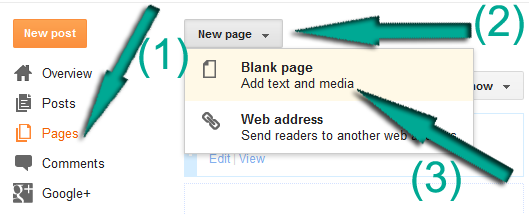
- Now Click on HTML an Paste below code in it.
<div class='form'>
<!-- Custom Contact Form By Ms Starts -->
<form name='contact-form'>
<!-- Name Field -->
<input class='contact-form-name' id='ContactForm1_contact-form-name' name='name' value="Name" size='30' type='text' onblur='if (this.value == "") {this.value = "Name";}' onfocus='if (this.value == "Name") {this.value = "";}' />
<p></p>
<!-- Email ID Field -->
<input class='contact-form-email' id='ContactForm1_contact-form-email' name='email' value="Email ID" size='30' type='text' onblur='if (this.value == "") {this.value = "Email ID";}' onfocus='if (this.value == "Email ID") {this.value = "";}'/>
<p></p>
<!-- Message Field -->
<textarea class='contact-form-email-message' id='ContactForm1_contact-form-email-message' name='email-message' value='Leave Your Message..' onblur='if (this.value == "") {this.value = "Leave Your Message..";}' onfocus='if (this.value == "Leave Your Message..") {this.value = "";}'></textarea>
<p></p>
<!-- Clear Button -->
<input class='TTH-btnLogin' type='reset' value='Clear'/>
<!-- Send Button -->
<input class='TTH-btnLogin' id='ContactForm1_contact-form-submit' type='button' value='Send'/>
<p></p>
<!-- Validation -->
<div style='text-align: center; max-width: 222px; width: 100%'>
<p class='contact-form-error-message' id='ContactForm1_contact-form-error-message'></p>
<p class='contact-form-success-message' id='ContactForm1_contact-form-success-message'></p>
</div>
</form>
<!-- Custom Contact Form By MS Ends -->
</div>
- Now publish that page.
Hide Contact Form from Sidebar
Now here comes the part how to hide that contact form from sidebar or layout widget.
- Login to Blogger > Dashborad
- Click on Drop Down Menu and select Template
- Backup your Template before making any changes to your blog.

- Part to be removed:
<b:widget id='ContactForm1' locked='false' title='Contact Form' type='ContactForm'>
<b:includable id='main'>
<b:if cond='data:title != ""'>
<h2 class='title'><data:title/></h2>
</b:if>
<div class='contact-form-widget'>
<div class='form'>
<form name='contact-form'>
<p/>
<data:contactFormNameMsg/>
<br/>
<input class='contact-form-name' expr:id='data:widget.instanceId + "_contact-form-name"' name='name' size='30' type='text' value=''/>
<p/>
<data:contactFormEmailMsg/> <span style='font-weight: bolder;'>*</span>
<br/>
<input class='contact-form-email' expr:id='data:widget.instanceId + "_contact-form-email"' name='email' size='30' type='text' value=''/>
<p/>
<data:contactFormMessageMsg/> <span style='font-weight: bolder;'>*</span>
<br/>
<textarea class='contact-form-email-message' cols='25' expr:id='data:widget.instanceId + "_contact-form-email-message"' name='email-message' rows='5'/>
<p/>
<input class='contact-form-button contact-form-button-submit' expr:id='data:widget.instanceId + "_contact-form-submit"' expr:value='data:contactFormSendMsg' type='button'/>
<p/>
<div style='text-align: center; max-width: 222px; width: 100%'>
<p class='contact-form-error-message' expr:id='data:widget.instanceId + "_contact-form-error-message"'/>
<p class='contact-form-success-message' expr:id='data:widget.instanceId + "_contact-form-success-message"'/>
</div>
</form>
</div>
</div>
<b:include name='quickedit'/>
</b:includable>
</b:widget>
- Now save the template.
No comments:
Post a Comment